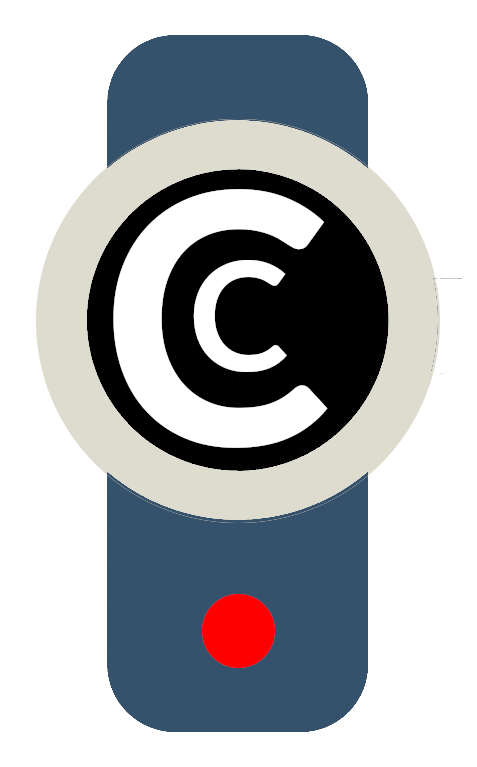Are you having a problem troubleshooting while watching a live stream?

Try this first…
Can’t find the live stream you’re looking for? Please request the link from the family or Funeral Director for funerals, or from the couple for weddings. Our livestreams are private pages and for privacy reasons, we do not publicly list current live streams or give out the links via email or phone.
Can’t find the live stream you’re looking for?
Please request the link from the family or Funeral Director for funerals, or from the couple for weddings. Our livestreams are private pages and for privacy reasons, we do not publicly list current live streams or give out the links via email or phone.
If you’re trying to watch the live video
Please keep watching; the issue may resolve itself momentarily. Most live video issues are caused by unexpected and temporary problems with the internet connection at the venue. Our systems will alert us, and we will work to fix it as soon as possible. We know this is frustrating.
Unfortunately, network speeds and reliability across the wider internet are outside our full control. Thank you for your patience and understanding.
Where can we watch a recording?
If you are prevented from accessing our service, please alert us and we will endeavour to provide you with a recording of the ceremony or event as soon as possible via an alternative platform or by download link.
Troubleshooting FAQ’s
Can’t find the live stream you’re looking for? Please request the link from the family or Funeral Director for funerals, or from the couple for weddings. Our livestreams are private pages and for privacy reasons, we do not publicly list current live streams or give out the links via email or phone.
I can’t find the livestream I’m looking for
You’ll need to request the link to the livestream in advance from the family or Funeral Director for funerals, or from the couple for weddings. Our livestreams are private pages and for privacy reasons, we do not publicly list current live streams or give out the links via email or phone.
I see the message “This event hasn’t started yet”
Please wait – the live stream is not yet online. The video will begin automatically as soon as we go live.
Troubleshooting: The live video is not playing smoothly, the picture is cutting out or the screen has gone black
This is called buffering and it’s caused by a slow or unreliable internet connection. This can happen either to us at the venue, or to you at the viewer’s end. We understand how frustrating this can be, so we do our best to avoid it happening.
At our end: If the internet connection at the venue unexpectedly slows down, is interrupted, or briefly cuts out, we can experience issues broadcasting the live video. We test the internet before the live stream begins and will set up the stream accordingly.
However, internet connections can occasionally fluctuate unexpectedly, similar to how your mobile phone reception can vary depending on your location. We constantly monitor the video for any such issues and will adjust the video settings to compensate so the live feed can continue.
Therefore, please keep watching if you experience any buffering; this is usually temporary, and the video will continue automatically. Should we experience any issues, a full recording will be uploaded to the live streaming page as soon as possible, so please check back later.
At your end: Your internet connection may be too slow to reliably stream video. If you’re using a mobile connection, try switching to WiFi if available, or attempt a different network.
You can also try restarting your device or rebooting your computer.
In either case: refreshing or reloading the live streaming page may also help.
I see the message “Live stream offline” or the live video stops completely
This message appears in rare circumstances when the live stream stops after we have started broadcasting. You’ll see this temporarily when we need to briefly pause and then restart the stream to make changes.
You’ll also see this message if we lose the internet connection at the venue or if the internet speed drops below the required speed for streaming video. We do our best to avoid this happening, but internet connections are out of our control.
Possible solution: Wait for the stream to resume automatically, or refresh the page to reload the livestream.
If we can’t get back online, a recording of the ceremony will be posted to the page as soon as possible. Please check back later.
Troubleshooting: I can’t see any video at all
The video should appear at the top of our live streaming pages like this:

Some public WiFi connections, or WiFi on board cruise ships, airplanes or similar settings have limited bandwidth available. Streaming video consumes much more bandwidth and so may be blocked by default.
You may need to switch to an upgraded package. Check with their troubleshooting.
Possible solution: change to a different internet connection or check with your internet provider.
Blocked connections at the viewer’s end are outside of our control. If you are prevented from accessing our service, please alert us on the form below and we will endeavour to provide you with a recording of the ceremony or event as soon as possible via an alternative platform or by download link.
Do you have a test page?
Yes. We provide a test page which we recommend you check in advance of the live stream date which may indicate any potential issues in advance.
Troubleshooting: The video is small
You can switch to full screen mode by clicking on the square icon to the bottom right of the video.
Troubleshooting: I can’t hear any sound
Check the volume on your device is turned up.
Check your computer audio is being routed to the correct output (eg speakers not headphones) and check any audio cables are securely inserted.
Make sure the browser tab you’re using isn’t muted.
Move your mouse pointer over the video and check if a “CLICK HERE TO UNMUTE” button appears.
Troubleshooting: I missed the live event but want to watch the recording
Press the play button (the triangle icon on the video).
Email Us
Please complete the form below about the troubleshooting and we’ll respond as soon as we can.
Can’t find the live stream you’re looking for? Please request the link from the family or Funeral Director for funerals, or from the couple for weddings. Our livestreams are private pages and for privacy reasons, we do not publicly list current live streams or give out the links via email or phone.